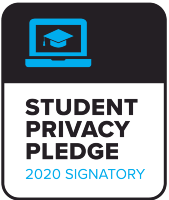Centervention Support
Frequently Asked Questions
Yes, numerous research studies show that Centervention® programs accurately identify SEL strengths and weaknesses and improve SEL skills. You can learn more and find additional information on our social emotional learning research studies page.
Centervention trials are available to school-based educators and private practice practitioners such as counselors, therapists, speech-language pathologists. etc. To sign up, click the “Educators: Start a Free Trial” button at the top of our homepage.
You can add as many student accounts as you’d like during your 30-day free trial. And you can purchase and assign licenses for the students that you would like to have continue using the programs after your trial ends.
You may purchase individual student licenses or you can purchase a Centervention Site License.
You can purchase with a credit card right from your educator account or you can request a quote to purchase with a purchase order. Additional information is available on our purchasing page.
Many educators are using platforms like Zoom or Google Meet to work with students online, and you can have your students screen their share and observe them play. Check out the Remote Learning Tips in the Educator Guide for additional ideas.
Your student’s default password is auto-generated and is the same as their username. For example, if your student’s username is abc1, then the password is abc1. You can change or reset the password at any time in your educator account.
We recommend students play for 30 mins 1-2x a week (maximum). With this pacing, students should complete their assigned game within one semester or school year. Once a student completes the program, we encourage you to review their progress and reports in your educator account to identify areas that still need improvement and have them replay.
Licenses are non-transferable. The student data is specific to that one student playing that program and their account cannot be reset or reassigned. We encourage educators to use the game preview buttons in your educator account to get familiar with the programs and decide which program is the best fit for your student before you assign them to play the program.
Yes, you can monitor your student’s progress in a specific program within your educator account. Simply navigate to the appropriate program page on the left-hand sidebar menu in your educator account and make sure the view is set to “Student progress” in the right-hand dropdown menu.
If you are creating 25+ student accounts, we can upload a file with your roster. Simply email us at support@centervention.com requesting our bulk upload template.
Check out our Funding Suggestions page on our website.
You can’t delete students but you can archive them and this will remove them from your Manage Students view and will preserve their data. Simply select the student accounts and choose “archive.”
Each program page in your Educator account has a “Game Preview” button so you can preview gameplay from a student perspective.
Contact Centervention Support
If you are having a problem with one of our programs, please provide a few details, and we’ll be back in touch ASAP!
Support Videos
Schedule a Demo
If you’d like to schedule a demo, please call us at (919) 283-8899 or send a message via the chat widget in the lower right-hand corner of your screen.